How to Mac freezing and Fix It If It Keeps Freezing
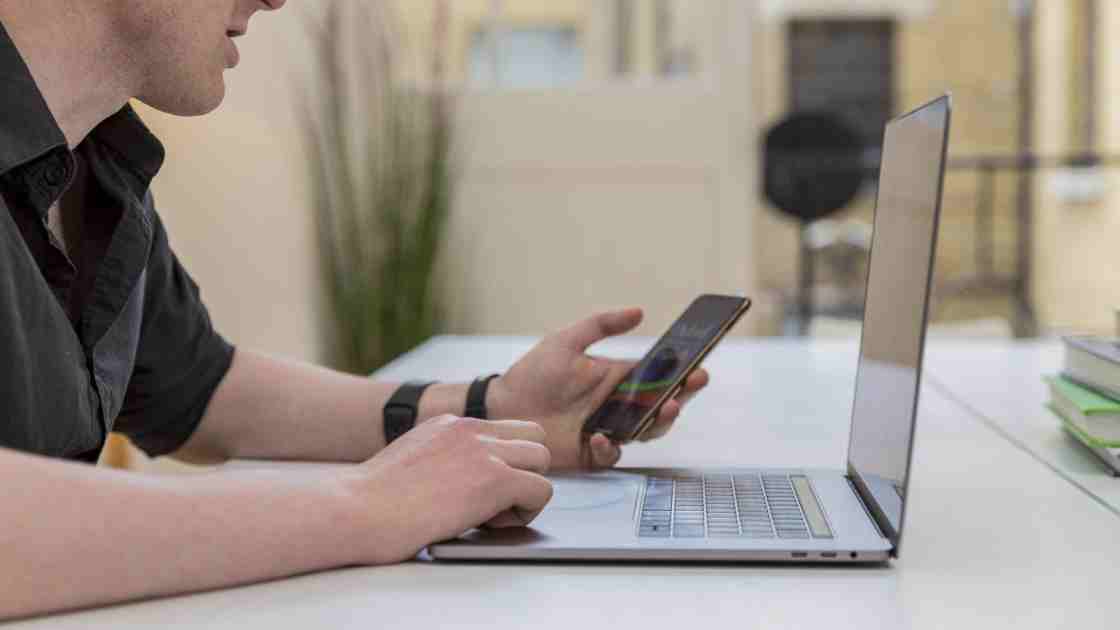
Mac computers are recognized for their stability, seamless performance, and intuitive interface.
These attributes secure their position among the most favored technology products. However, Macs are not exempt from problems such as freezing.
Experiencing freezing can be both annoying and exasperating, particularly when one is hurrying to finish an important task. It can impact your mood and motivation, resulting in diminished productivity.
When your computer becomes unresponsive, it freezes and does not respond to commands. You cannot click on anything; the mouse doesn’t move or use keyboard inputs effectively. The screen may also remain static.
Freezing can be caused by potential hardware or software issues, which can be resolved by following a few steps. A Mac can freeze for various reasons, and understanding the underlying causes can help you prevent future occurrences. Uncovering the cause helps you find the most appropriate solution.
Causes of Mac freezing
The common hardware and software issues that cause your Mac to freeze include:
- Outdated software. Outdated macOS versions or incompatible applications with your current system can lead to conflicts and freezing issues.
- Overloaded RAM. Numerous resource-intensive applications running simultaneously or many opened tabs in your web browser can eat up into Mac’s RAM power, leading to freezing.
- Disk concerns. Corrupt files or disk issues can cause your Mac to freeze. If you notice the Mac freezes when you attempt to access a file, it could be the primary cause.
- Overheating. If your Mac’s internal temperature rises too high, it can trigger thermal throttling, resulting in freezing.
Why is my MacBook freezing?
Your MacBook is freezing because it’s out of memory, running old macOS, has incompatible or corrupt apps, and doesn’t have enough disk space. Background processes and faulty hardware such as a hard drive or RAM could also be to blame. 2. Updating software and cleaning memory is a good way to prevent it from freezing.
5 tips for unfreezing your Mac
1. Force quit applications
When using your computer, you must keep tabs on how it responds when opening an application. This helps identify the specific application that may cause your Mac to slow down.
and freeze. If you open an application and your Apple starts to lag, but the rest of the system remains responsive, try force quitting the problematic app.
To force quit the unresponsive app, follow these steps:
- Press Command + Option + Escape simultaneously
- Force Quit Applications window, select the unresponsive app and click Force Quit.
Also, check the activity monitor to identify any resource-hungry processes that might be causing the freeze. To do this:
- Go to Finder and click Application
- Click on the Utilities folder
- Launch Activity Monitor
- Look for processes with high CPU or memory usage, and consider closing or troubleshooting those applications. This can help you regain control of your computer.
2. Check for malware
Sometimes you might install a program that has a virus, which can cause your computer to freeze and lead to other performance issues. Perform a thorough scan for malware or viruses on your Mac using reliable antivirus software. The tricky part is that some malware is sneaky, but you’re not doomed. If you are not as technically savvy, check out this resource on how to delete malware from Mac. It will help you uncover the common signs your Mac has a virus and how to remove it and keep your Mac running efficiently.
3. Restart your Apple
A simple restart can resolve a temporary system freeze. To restart your Mac: 1. On the top-left corner, click on the Apple menu and select Restart. Add paragraph
You may also press and hold the power button to turn off the computer. Please wait a few minutes to allow it to cool down before powering it back on.
4. Free up disk space
You might be running low on disk space, especially if you download movies and games and visit sites that use cookies. When your Apple runs low on disk space, it leads to performance issues and freezing. Often delete caches and unnecessary files, like already watched movies, or move them to an external drive.
5. Update macOS and Apps
It is important to keep your macOS and applications up-to-date for stability and compatibility. 1. Go to System Preferences > Software Update.
Also, ensure third-party apps are updated from the App Store or the developer’s website.
Conclusion
Freezing Mac is disruptive. If the hanging and freezing persist, it may indicate more complex hardware or software issues. Seek assistance from Apple Support or an authorized service provider to diagnose and resolve the underlying issue.
The simplest way to keep your Mac in top operational shape is to ensure its software is updated.
and that you don’t run many programs simultaneously. Also, avoid suspicious programs, check for malware, and delete them if they are already in the system.
Frequently Asked Questions
Q1. How do I fix my Mac from freezing?
Force-quit unresponsive apps, restart your system, and update macOS to fix a frozen Mac. Free up storage space, reset SMC and NVRAM, and perform Disk Utility’s First Aid. Troubleshoot with Safe Mode and Activity Monitor. There are no direct fixes in situations of regular issues, as you may need to reinstall macOS or check for hardware-related problems.
Q2. Why does my Mac keep freezing but the mouse moves?
If your Mac is jammed and the mouse still works, the issue may be related to a software bug, an excess of used memory, or an application that’s about to crash. Background processes might be unresponsive, so check Activity Monitor, free up RAM, and update macOS.
Q3. How to unfreeze a Mac without losing work?
To unfreeze a Mac without losing any work, wait a few minutes, then press Command + Option + Esc to force quit whatever app is causing the freeze. Save any open files, look at Activity Monitor, and, if necessary, reboot. Don’t keep doing force power-offs when not required.
Q4. Why does my Mac keep freezing spinning wheels?
Your Mac displays a spinning wheel because of an overburdened system, insufficient RAM, or a bad app. It is frequently an indication that the system is not adequately processing tasks. To fix getting the “pinning wheel” (or the regular cursor, with the game freezing temporarily), try clearing your cache, updating your software, or just closing large applications when playing.



